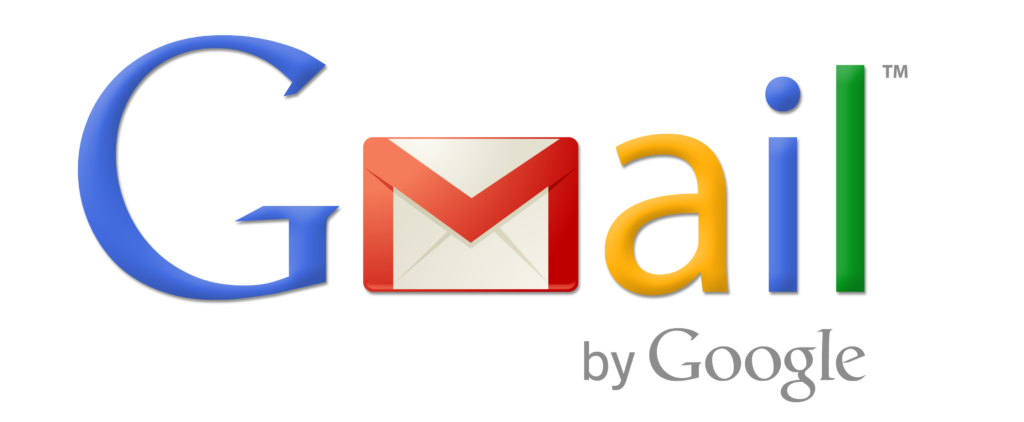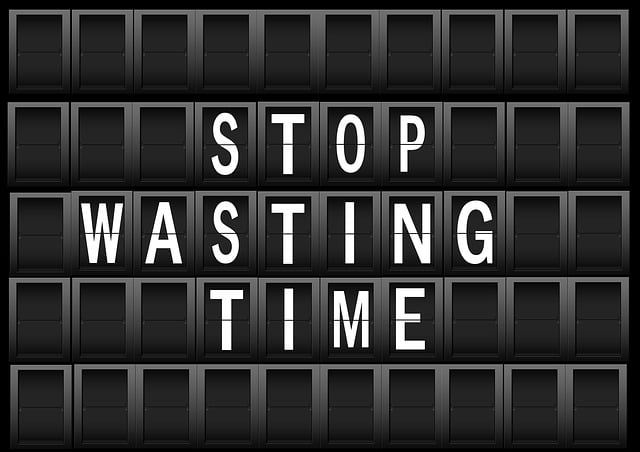Why mastering Gmail matters for students – Learn how to create your Gmail account step by step.
Gmail is one of the most widely used email platforms in the world, and for students, it’s more than just a tool for communication. A Gmail account connects you to Google Classroom, Google Docs, Google Drive, and even video meetings via Google Meet. Once you’ve created your fresh Gmail account, the next important step is learning how to send your first email confidently. Whether you’re writing to your teacher, a potential employer, or classmates, mastering Gmail early will make your academic and professional life much easier.
Getting Started with Your New Gmail Account
Logging into Gmail for the First Time
After signing up for a new Gmail account, go to mail.google.com. Enter your email address and password to log in. For students, it’s a good idea to save your login credentials securely, especially if you’re accessing Gmail on a shared school computer.
Understanding the Gmail Dashboard
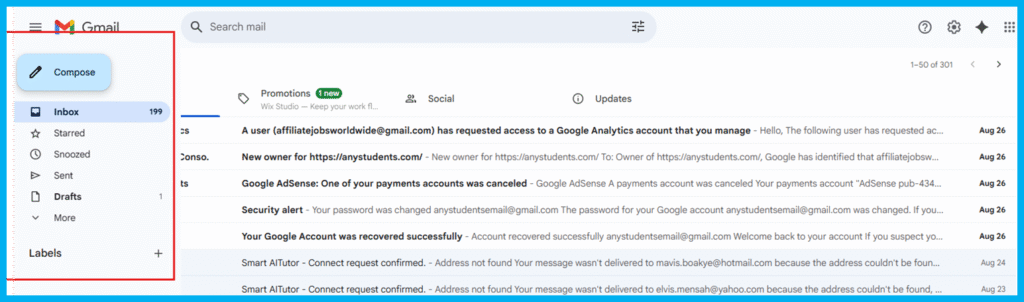
Once inside, you’ll see the Gmail dashboard. Key sections include:
- Inbox: Where you’ll receive emails.
- Compose Button: Used to write and send new emails.
- Sidebar: Access to Sent, Drafts, and important folders.
Understanding this layout makes it easier to navigate Gmail smoothly.
Composing Your First Email as a Student
Where to Click: The “Compose” Button
On the left-hand side, you’ll see a red or white button labeled “Compose.” Click it, and a small window will pop up at the bottom right of your screen. This is where you’ll write your first email.
Adding the Recipient’s Email Address
At the top of the compose window is the “To” field. Here, type the email address of your teacher, classmate, or any intended recipient. Make sure you double-check the spelling to avoid sending it to the wrong person.
Writing a Subject Line That Stands Out
The subject line is like the headline of your email. For students, a clear subject helps teachers or employers recognize your message quickly. Example:
Question About Homework Assignment Due Friday, and Application for Student Internship Program
Crafting Your Email Body Professionally
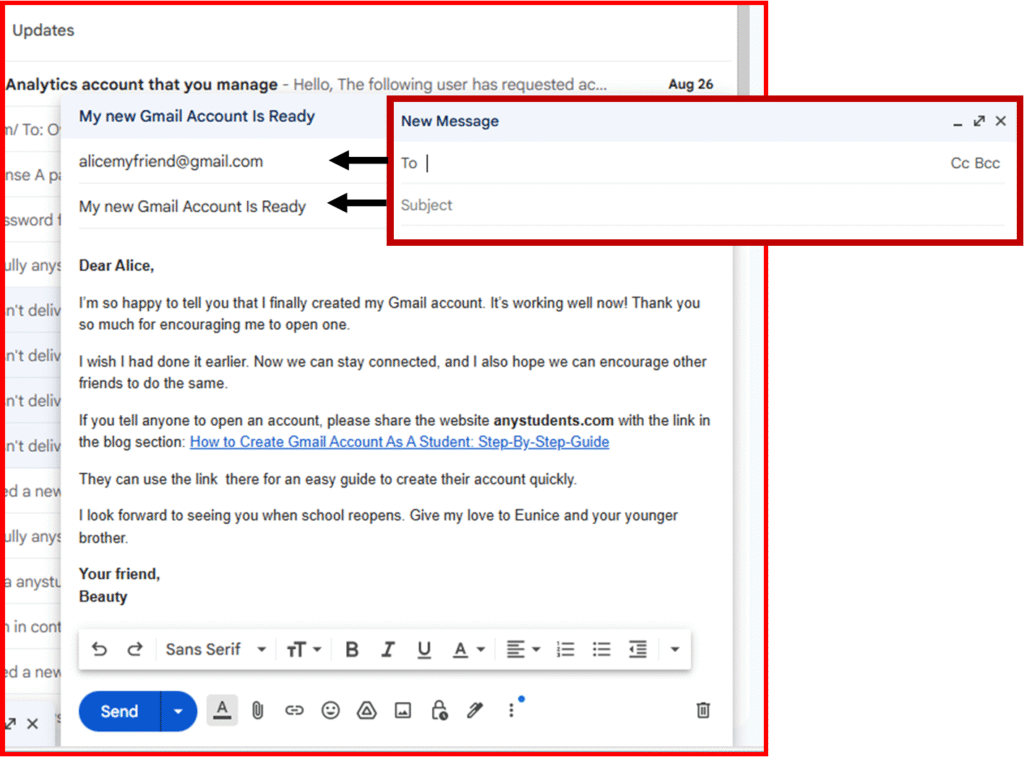
Write your message in a polite and structured way. A good student email usually follows this format:
- Greeting (e.g., “Dear Professor Smith,”)
- Introduction (state who you are if it’s your first email)
- Message body (clear and concise)
- Closing line (e.g., “Thank you for your time.”)
- Signature (Your full name, grade, or course)
Formatting and Editing Your Email

Using Bold, Italics, and Lists
Gmail allows you to format your text by making it bold, italicized, or even creating bullet points. This is useful when highlighting key points, such as assignments or project deadlines.
Attaching Files and Images (Assignments or Resumes)
To attach documents or images, click the paperclip icon at the bottom of the compose window. For example, you might attach:
- Homework assignments (PDF, Word document)
- A resume for an internship application
- Class project files
Sending Your First Email with Confidence
Reviewing Before You Hit “Send”
Before pressing “Send,” always proofread your email. Check for spelling errors, grammar mistakes, or missing attachments.
Using “Cc” and “Bcc” Properly as a Student
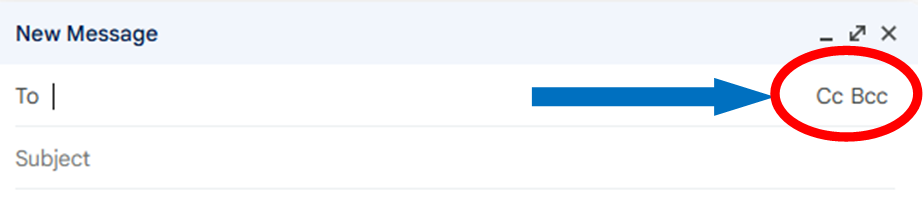
- Cc (Carbon Copy): Use this when you want others to see the email, but they’re not the main recipient.
- Bcc (Blind Carbon Copy): Use this when emailing multiple people while keeping their email addresses private.
Email Etiquette for Students
Writing with Respect and Clarity
Always be polite and write in full sentences instead of using slang or text abbreviations. How professionally you learn to write today, trains you for your career tomorrow. As you can see from the examples, it is easy and brief when you write in text abbreviations, but it lacks professionalism.
For example, instead of writing:
“Hey, plz send me notes,”
You could write:
“Dear Sarah, could you please share the class notes from today’s lecture? Thank you.”
Writing politely and in full sentences is the best because it shows respect, makes your message clear, and helps the reader take you seriously.
Avoiding Common Mistakes in Student Emails
- Don’t forget to add a subject line.
- Avoid casual language with teachers or professionals.
- Never send assignments without naming the file properly.
Organizing Emails into Labels and Folders
You can create labels (like folders) to keep your emails organized.
For example, you might have labels such as “Homework,” “Internships,” or “Projects.”
Using labels is the best because it helps you quickly find important emails, stay organized, and manage your school or personal work more efficiently.
Setting Up a Student Email Signature
An email signature adds professionalism. Go to Settings → See All Settings → General → Signature. Example:
Best regards,
Beauty Smith
Grade 11, Lincoln High School
FAQs: Sending Your First Email in Gmail
1. Do I need Wi-Fi to send an email?
Yes, you need an internet connection to send and receive emails on Gmail.
2. Can I send emails from my phone as a student?
Absolutely. Just download the Gmail app on Android or iOS, log in, and compose emails directly.
3. How do I attach assignments in Gmail?
Click the paperclip icon, select your file, and attach it before hitting send.
4. What should students avoid in email subjects?
Avoid vague titles like “Help” or “Question.” Be specific instead.
5. Can I recall an email if I make a mistake?
Yes, Gmail offers an “Undo Send” option (default 5 seconds, extendable to 30 seconds in settings).
6. Should I always include my full name in emails?
Yes, especially when emailing teachers or professionals, as it helps them identify you easily.
Conclusion To Mastering Gmail for Student Success
Sending your first email after creating a new Gmail account is a milestone for every student. It opens doors to better communication, academic organization, and future professional opportunities. By following these steps—from composing a clear subject line to practicing proper email etiquette—you’ll not only send your first message confidently but also build strong habits for the future.
Start with small, polite messages to your teachers or classmates, and soon emailing will feel as natural as texting—but far more professional.