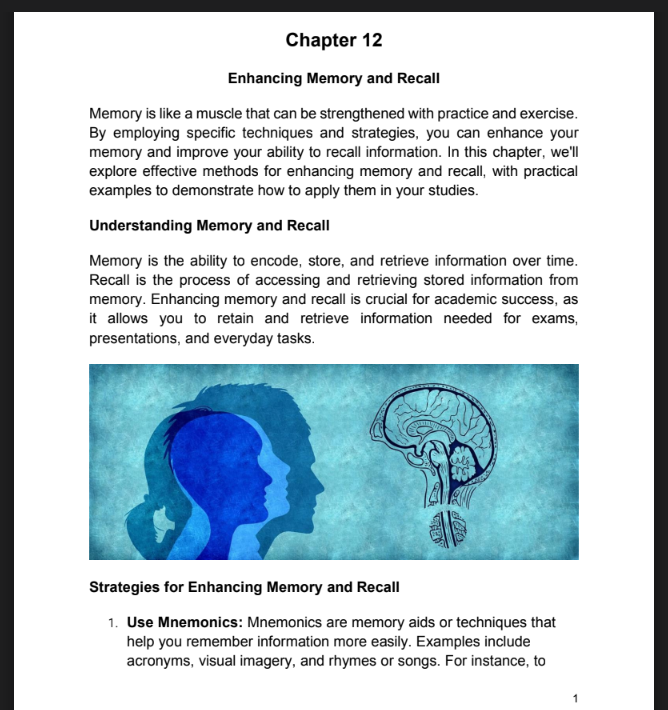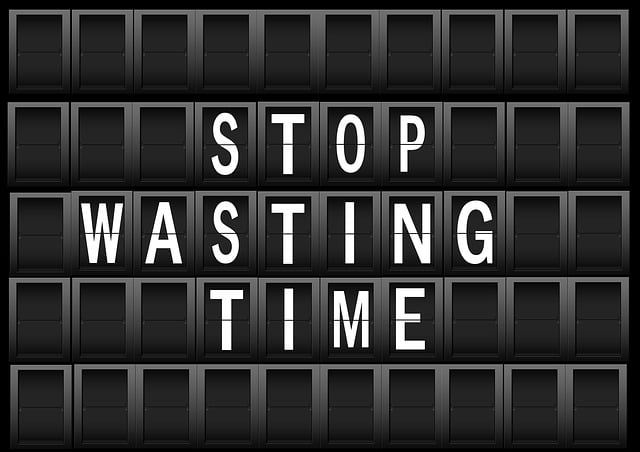If you’re a student looking for an email account, Gmail should be your first choice. It streamlines email communication and gives you all the tools you need to support your academic work. Whether it’s submitting assignments, staying in touch with teachers, connecting with family and friends, or signing up for educational resources, Gmail makes everything easier.
The best part? Setting up an account is quick and hassle-free. Just follow these steps to learn how to create Gmail account as a student in no time.

Step 1: Visit the Gmail Website
Start by opening your favorite web browser—preferably Google Chrome, since it works best with Google services. In the search bar, type “Gmail” and click the first result, or simply go straight to mail.google.com. This will take you to the Gmail homepage, where you can begin creating your new account.
Step 2: Click on “Create Account”
Once you land on the Gmail page, look for the “Create Account” button and click on it. A dropdown might ask if the account is for personal use, business, or a child. Choose “For myself.”
Step 3: Fill Out Your Information
You’ll now see a form where you need to enter your details:
- First and Last Name – Use your real name so teachers and classmates can recognize you easily.
- Email Address – Pick something professional and easy to remember (e.g., john.doe23@gmail.com instead of coolguy123@gmail.com).
- Password – Create a strong password using a combination of letters, numbers, and symbols. Store it in a safe place for future reference, and never share it with anyone.
Step 4: Verify Your Phone Number
To keep your account secure, Google requires a phone number for verification. Enter your number, and Google will send you a 6-digit code via text. Type in the code to continue. If you don’t have a phone for verification, ask your parents for assistance.
Step 5: Add Recovery Options (Optional but Recommended)
You’ll be asked to add a recovery email (another email you own), your date of birth, and gender. These details help recover your account if you ever forget your password. If you need help setting up a recovery email or phone number, talk to your parent or guardian, you may be allowed to use their email address for this purpose.
Step 6: Accept Google’s Terms & Conditions
Before moving forward, Google will show you its Terms of Service and Privacy Policy. These explain the rules for using your account and how your information is handled. It’s a good habit to glance through them so you know your rights and responsibilities as a user. When you’re ready, simply click “I Agree” to continue.
Step 7: Complete the Captcha
Sometimes, Google may ask you to complete a captcha to confirm that you’re not a robot. This is simply a short test to keep your account safe and prevent automated systems from creating fake accounts. The captcha may ask you to type in some letters or numbers, select pictures that match a description (like all images with traffic lights or buses), or check a small box that says “I’m not a robot.” Just follow the on-screen instructions carefully, and you’ll be done in a few seconds.
Step 8: Special Note for Students Under 13
If you’re under 13, Google requires parental permission to create an account. Your parent or guardian can use Google Family Link to set up and manage your Gmail account for safety. So if you fall in this category, let them help you to have your Gmail account set up. An remember if you are not allowed to browse the internet on your own, create your email account under supervision.
Step 9: Welcome to Gmail!
Congratulations! You’ve successfully created your Gmail account. Now you can send emails, join Google Classroom, and sign up for online student resources with ease. The first excitement comes when you want to announce to your friends about your new email account. How to send your first email using your new Gmail account – find out from this post.
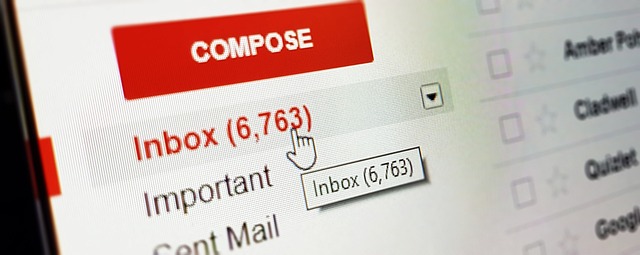
Conclusion
Having a Gmail account as a student gives you access to countless educational tools, from Google Docs to Google Drive. Plus, it keeps all your academic communication in one place. So don’t wait—follow these steps and get started today. If you have any challenges, let us know.
Would you like to test your knowledge on what you have just read? Here is the Fun Quiz
Roadmap To Students’ Success Simplified